Student Employment
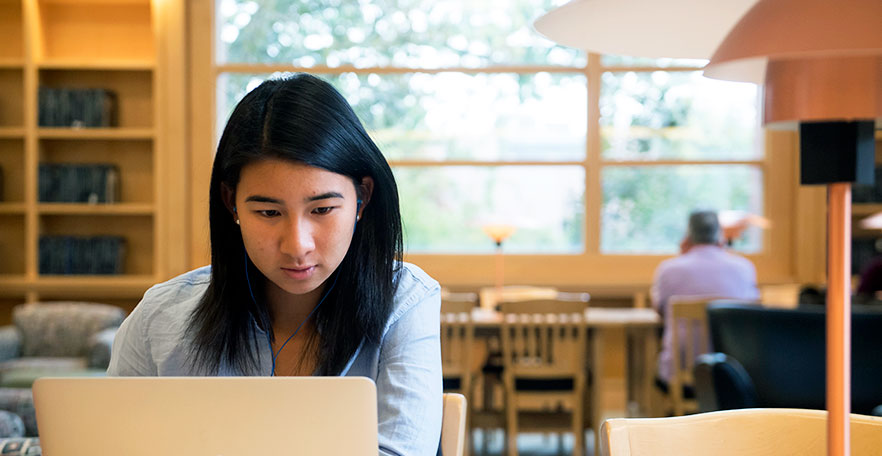
Student employees are a valuable part of our campus community, and their contributions help Whitman College achieve its overall mission. Student employment is also integral to many individuals’ total financial package at Whitman. As such, our goal is to provide consistent and useful resources that prioritize students' employment with a need-based work offer.
How to Find an On-Campus Position
Step 1: Create a Strong Resume
The first step to applying for a job is to create or update your resume. If you have never created a resume or would like feedback on your existing resume, the Career and Community Engagement Center (CCEC) can assist you. To get started, check out these helpful resources, including a resume template. You can make an appointment to meet with someone in the CCEC in person or virtually through Handshake.
Many positions require that you submit a cover letter, which allows you to convey your interest in the role and emphasize how your skills and qualifications align with the job requirements. Visit our "Resumes, CVs & Cover Letters" page to find sample cover letters.
Step 2: Activate Your Account in Handshake
Once you have an updated resume, you can log into Handshake. Handshake is the online job portal you use to apply for on-campus student jobs. Click the large blue button on the “Whitman Student Sign On” landing page and log in using your regular Whitman (single sign-on) credentials. Please do not use a non-Whitman email address to create an account. For assistance, email ccec_info@whitman.edu.
Step 3: Create Your Profile in Handshake
Once you have activated your account in Handshake, you are ready to create your profile. Handshake will guide you through a series of questions, enabling you to tell prospective employers about yourself, your work history and volunteer/leadership activities, among other things.
Step 4: Apply For Jobs in Handshake
Now, you are ready to search for an on-campus job. View the jobs that are available to students with work awards. For jobs that interest you, follow the instructions to apply. Given jobs fill quickly, apply for as many jobs as possible.
Step 5: Interview
You should start to hear from supervisors interested in learning more about you, so keep a close eye on your email. For most jobs, an interview will be a part of the hiring process. Make sure to arrive at your interview a 10 minutes early, and be prepared. Think about how you will respond to some basic questions, like:
- Why do you want this job?
- What are your strengths?
- What skills do you have that will fit the needs of the job you are applying to?
- What hours/days of the week are you available to work (make sure to bring your class schedule with you)?
- What jobs have you held, what were the duties, and what did you learn from them?
You Found A Job, Now What?
Before beginning paid work at Whitman College, all student employees must come to the Office of Human Resources in Memorial Building, Room 104, to complete the following forms in person, in the office:
- Form I-9 (Federal Employment Eligibility Form)
- W-4 Form (Employee Withholding for Federal Taxes)
- Direct Deposit Form
- If you are under 18 and want to work for the College, state law requires you to submit a completed Parent/School Authorization Form.
In order to complete the paperwork, you will need to bring with you:
- A valid passport or passport card OR
- A photo ID with a social security card (we need to see your actual card; no photocopies are accepted) OR
- A photo ID with your birth certificate or a certified copy of your birth certificate (once again, we need to see your actual birth certificate or a certified copy).
Once you complete the required forms, you will be assigned online training to be completed within your first 30 days of employment.